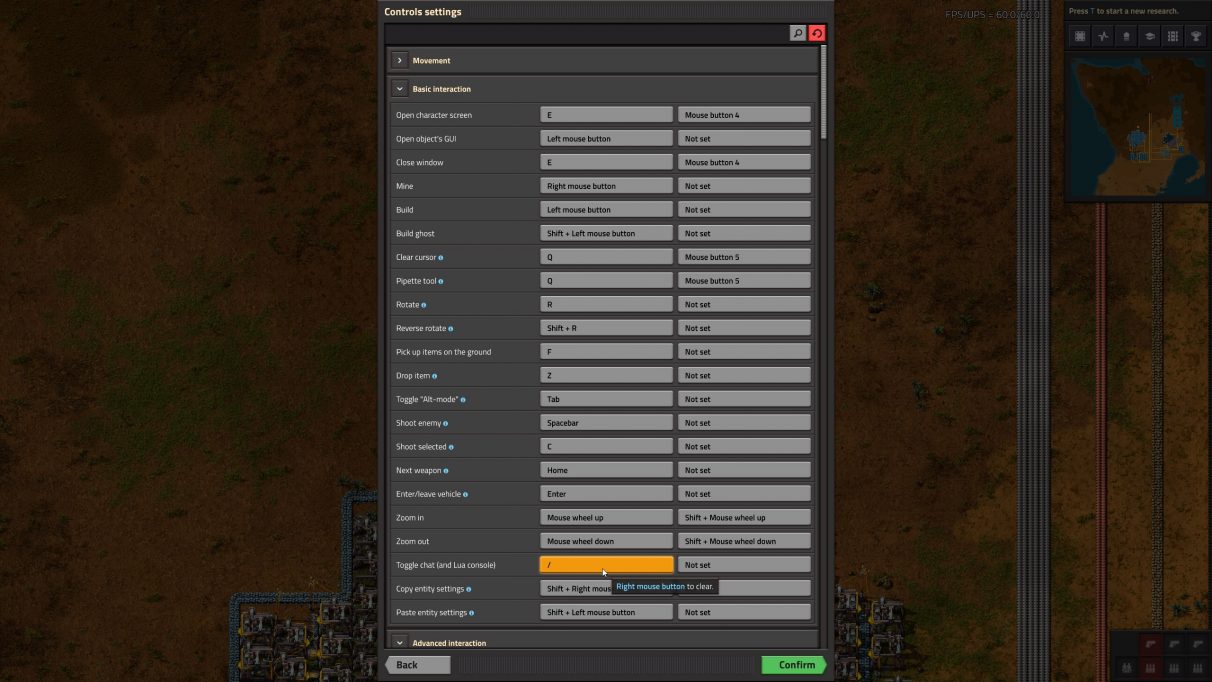Factorio console commands
There’s a simply colossal number of ways in which you can change your Factorio game using the in-game console. But we’re both busy people, so I’m just going to lay out the most useful and frequently used cheats for you below.
Player console commands (teleport, mine faster, craft faster, etc.) Inventory console commands (add inventory slots, enable cheat mode, etc.) Enemy console commands (kill nearby enemies, disable biter expansion, etc.) World console commands (world editor, reveal map, adjust game speed, etc.) Research console commands (faster research, enable all recipes, etc.)
How to use the Factorio console
To access Factorio’s console, all you have to do is hit the “/” key while in-world. If this doesn’t work, you can check (or assign) which key to press by opening the menu and navigating to Settings->Controls->Basic Interaction->Toggle chat (and Lua console). For a list of basic commands, simply type “/help” into the console, and you’ll be given a list of possible commands that you can type in. However, if you’re after cheats, what you’re really after is the “/command” command (which you can abbreviate to just “/c”). Please note: using the “/c” command will disable all achievements for your Factorio world, so make sure this is what you want to do before committing.
Now let’s take a closer look at the most useful console commands in Factorio.
Player console commands
These Factorio cheats directly affect the player, allowing you to quickly move around and expand your manual capabilities.
Teleport player
Function: teleports the player to the specified coordinates. Syntax/Example: /c game.player.teleport([x],[y])
Mine faster
Function: increases (or decreases) your manual mining speed. 0 = 100%, 1 = 200%, 2 = 300%, etc. Syntax/Example: /c game.player.force.manual_mining_speed_modifier=100
Craft faster
Function: increases (or decreases) your manual crafting speed. 0 = 100%, 1 = 200%, 2 = 300%, etc. Syntax/Example: /c game.player.force.manual_crafting_speed_modifier=100
Increase player reach
Function: increases the maximum reach distance of the player (how near you have to be in order to interact with or place an object). Default is 10. Syntax/Example: /c local reach = 500 game.player.force.character_build_distance_bonus = reach game.player.force.character_reach_distance_bonus = reach
Inventory console commands
Become a master of the inventory with these Factorio inventory-focused console commands.
Enable Cheat Mode
Function: enables or disables Cheat Mode. Cheat Mode allows free and instant crafting of any item. Replace “true” with “false” to disable. Syntax/Example: /c game.player.cheat_mode=true
Add item to inventory
Function: Adds the specified item to your inventory. You can find a list of item IDs here. Syntax/Example: /c game.player.insert{name=“infinity-chest”, count=100}
Increase inventory size
Function: increases your inventory size by adding the specified number of inventory slots. Syntax/Example: /c game.player.force.character_inventory_slots_bonus=80
Enemy console commands
Control the spread of Biters in your Factorio world using these commands.
Enable Peaceful Mode
Function: enables or disables Peaceful Mode. While Peaceful Mode is enabled, Biters won’t attack you until provoked. Replace “true” with “false” to disable. Syntax/Example: /c game.player.surface.peaceful_mode=true
Disable Biter Evolution
Function: disables Biter Evolution by both time (first command) and pollution (second command). Syntax/Example: /c game.map_settings.enemy_evolution.time_factor=0 /c game.map_settings.enemy_evolution.pollution_factor=0
Disable Biter Expansion
Function: enables or disables Biter Expansion. Replace “false” with “true” to enable. Syntax/Example: /c game.map_settings.enemy_expansion.enabled=false
Kill all enemies
Function: kills all enemies in the explored world. Syntax/Example: /c game.forces[“enemy”].kill_all_units()
Kill nearby enemies
Function: kills all enemy units (biters and nest structures) within the specified radius from the player. Syntax/Example: /c local surface=game.player.surface local pp = game.player.position local cnt = 0 for key, entity in pairs(surface.find_entities_filtered({force=“enemy”, radius=250, position=pp })) do cnt = cnt+1 entity.destroy() end game.player.print(cnt)
Set Biter evolution factor
Function: sets the Biter evolution factor. Minimum is 0, maximum is 1. Syntax/Example: /c game.forces[“enemy”].evolution_factor=0
World console commands
From altering the time of day and speed of time to changing the very terrain around you, these powerful commands will allow you to sculpt your perfect Factorio experience.
Enable the map editor
Function: toggles the map editor overlay, allowing you to alter the terrain. Syntax/Example: /editor
Reveal the map around the player
Function: explores chunks in a radius around the player, much like a Radar does. Syntax/Example: /c local radius=1000 game.player.force.chart(game.player.surface, {{game.player.position.x-radius, game.player.position.y-radius}, {game.player.position.x+radius, game.player.position.y+radius}})
Eternal daytime
Function: locks the time of day to always daytime. Replace “true” with “false” to disable. Syntax/Example: /c game.player.surface.always_day=true
Change game speed
Function: Alters the speed at which the game engine runs. 1 = 100%, 2 = 200%, 3 = 300%, etc. Syntax/Example: /c game.speed=2
Remove pollution
Function: removes all existing pollution in the world. Syntax/Example: /c game.player.surface.clear_pollution()
Turn off pollution
Function: enables or disables pollution. Replace “false” with “true” to enable. Syntax/Example: /c game.map_settings.pollution.enabled=false
Research console commands
Unlock all technologies or just making researching a lot quicker and easier with these commands.
Research all technologies
Function: research all technologies. Syntax/Example: /c game.player.force.research_all_technologies()
Unlock all recipes
Function: enables all recipes. Syntax/Example: /c for name, recipe in pairs(game.player.force.recipes) do recipe.enabled = true end
Research specific technology
Function: researches the specified technology. Syntax/Example: /c game.player.force.technologies[‘steel-processing’].researched=true
Increase research speed
Function: increases your research speed. 1 = 100%, 2 = 200%, 3 = 300%, etc. Syntax/Example: /c game.player.force.laboratory_speed_modifier=2
And with that, we’ve illustrated all the most useful Factorio console commands that we’ve found. Hopefully you found the above list useful. It might also be worth checking below for any other Factorio guides that take your fancy.
Factorio guide and top tips - Our practical top tips for Factorio beginners. Factorio early game walkthrough - How to ace your first weeks in a new Factorio world. Factorio mods for 1.0 - Here are the very best Factorio mods we’ve ever used. Factorio console commands - The most useful cheats in Factorio revealed. Factorio blueprints - How to use blueprints, and the best blueprints we’ve found.