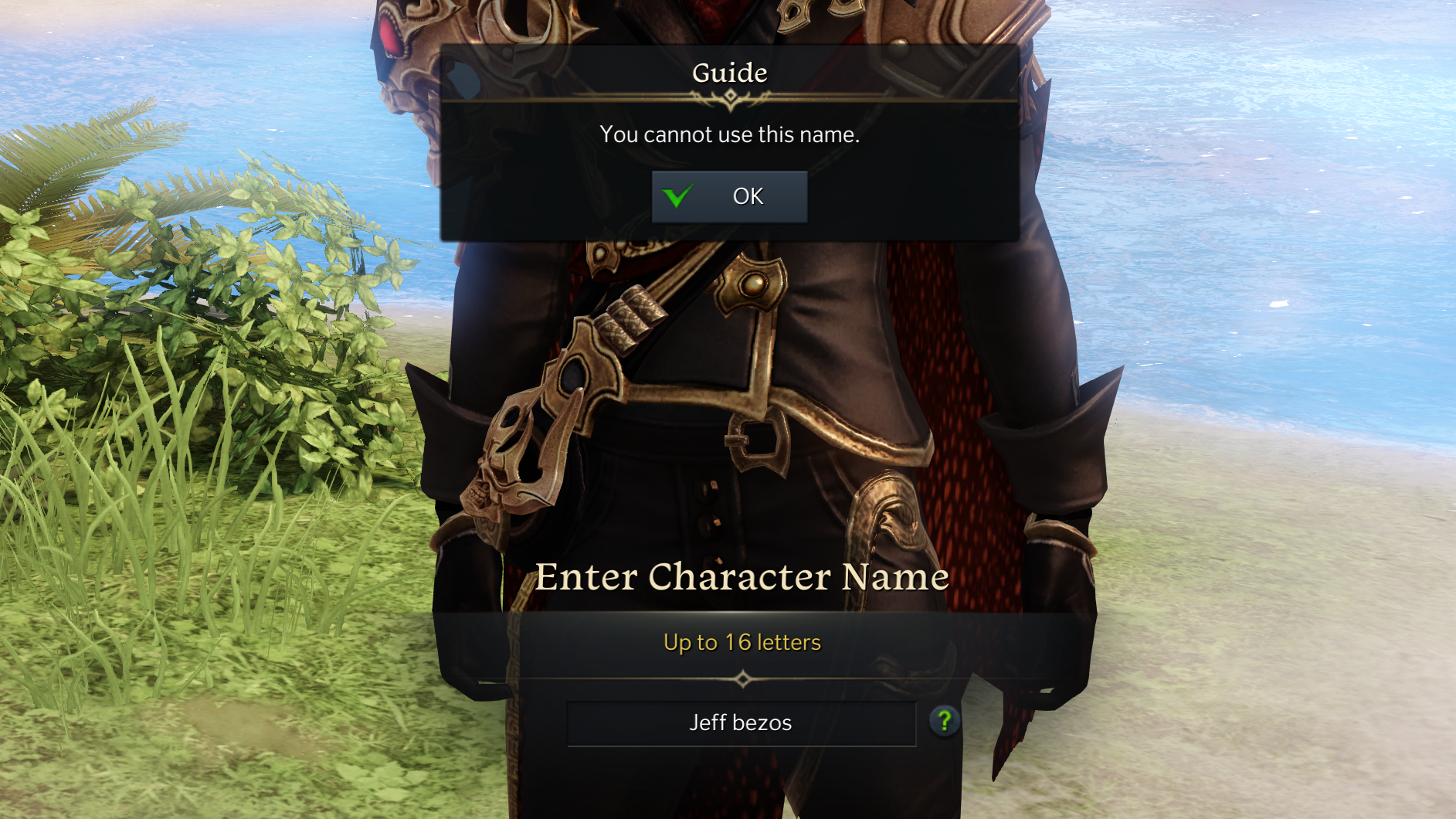The original article continues below… There is one upside to Lost Ark having the aged tang of MMOs gone by, even if it’s specific to the visuals rather than the familiar mechanical trappings. Committing to the player numbers game of a free-to-play model for its South Korean launch back in 2019, Lost Ark always needed to perform on low-end and luxury PCs alike, and its imminent Western release is following the same rules. The result: a game that rarely looks outstanding but always runs smoothly, whether it’s on older budget hardware or the best graphics cards and CPUs of today. In fact, for any halfway modern PC, you can probably just whack on the Very High settings preset and jump straight in. As ever, though, you can get even better performance out of Lost Ark with some choice graphical adjustments, so keep scrollin’ for a guide to the best seetings to use. I tried a few different GPUs in my testing, with a focus on lower-end kit; there are no premium features here, like ray tracing or DLSS, that would demand a premium GeForce RTX or Radeon 6000 series card.
Lost Ark PC requirements and performance
Lost Ark minimum PC specs
OS – Windows 10 (64-bit) CPU – Intel Core i3 / AMD Ryzen 3 GPU – Nvidia GeForce GTX 460 RAM – 8GB Storage – 50GB+
Lost Ark recommended PC specs
OS – Windows 10 (64-bit) CPU – Intel Core i5 / AMD Ryzen 5 GPU (1080p) – Nvidia GeForce GTX 660 / Nvidia GeForce GTX 1050 / AMD Radeon RX 560 GPU (1440p) – Nvidia GeForce RTX 2070 / AMD Radeon RX 5700 XT GPU (4K) – Nvidia GeForce RTX 2070 / AMD Radeon RX 6800 RAM – 16GB Storage – 50GB+
Lost Ark scales up nicely too. With an RTX 3070, maxed-out 1440p averaged 142fps, and switching to 4K produced a mostly consistent 90-100fps. The likes of the RTX 2080 and Radeon RX 6800 should, indeed, have no issue. All that said, Lost Ark still has room for technical improvement, and not just by getting with the times and adding DX11. For example, you can’t turn off V-Sync without some jiggery-pokery behind the scenes, and the prologue quest is prone to swooping frame rate drops. Performance on the character roster screen is weirdly hobbled, too. Fortunately, the rest of the game runs much more stably. There’s still a difference between the biggest outdoor sections and the cosiest interiors, but you’ll most likely be playing at high enough frame rates that it’s not overly noticeable. Besides, Lost Ark’s real mistake? Just like in New World, it won’t let you name a character after Jeff Bezos. Lame.
Lost Ark best settings guide
Hi-larious joke denials aside, Lost Ark keeps graphical tinkering relatively simple. You can just pick one of four presets – Very High, High, Medium, and Low – or play with the handful of individual settings. Its one quirk is an Auto Optimisation slider, which you can drag between “Prioritise Quality” or “Prioritise Performance.” Favouring the latter will automatically lower the visual quality to maintain high frame rates, though I can’t say how well it works, because even my GTX 1050 Ti appeared to handle Lost Ark so well that Auto Optimisation never actually kicked in. For the sake of my semi-beloved testing integrity, I ran the rest of my benchmarks with the slider fully on Prioritise Quality. Speaking of testing, there’s no benchmark tool so I used MSI Afterburner to record average frame rates on a repeatable run through one of the larger, semi-open-world areas. I also kept the GTX 1050 Ti and ran tests at 1080p, as my usual RTX 3070 / 1440p combo would run at or around 144fps regardless of settings. With that preamble out of the way, here are all of Lost Ark’s graphics settings, and how they tax performance. Presets: Performance-wise, I got a 73fps average on Very High and 90fps on High. That’s a substantial 23% improvement, while Medium is 47% faster and Low is 95% faster. Though I wouldn’t drop as low as… Low, as the lack of character shadows and anti-aliasing make for painfully deep cuts. Texture Quality: Dropping this from Very High to High delivers a 14% performance boost, with a barely visible drop in quality. Shadow Quality: Lowering this will make ground shadows less detailed, though there’s a big gain to be had just be dropping from Very High to High: 25% more frames, in my case. Oddly, that’s a bigger jump than when switching to the entire High preset – we’ll come back to this later. Character Quality: Toning down the quality of character models isn’t the worst thing in an isometric top-downer, and even the High setting grants the same 14% speed boost over Very High that lowering Texture Quality does. Particle Quality: It’s yet another 14% performance change by dropping from Very High to High; as you’d expect from an MMORPG, even small fights can become particle blizzards, so this isn’t surprising. Anti-Aliasing: This is the single biggest difference-maker out of all the individual settings, with the Low setting (High is the highest and there’s no Medium) adding 26% to performance. AA can also switch off entirely, adding 30%. Even so, at 1080p I’d say the extra definition of High AA is worth the hit – Low looks a little blurry, and Off is a right load of jaggies. Better Depth of Field: Leaving this on gets you a nicer DoF effect when zoomed in, though switching it off nets yet another 14% performance boost with scant visible different to the usual top-down view. Indirect Shadows: Ambient occlusion by another name. Another heavy hitter, Indirect Shadows can be disabled for a hefty 23% performance gain. It’s not as visibly impactful as turning down the main Shadow Quality setting, either. Auto Optimisation: Again, the slider is there if you want Lost Ark to do all the work, though unless you’re playing on integrated laptop graphics or a truly rubbish GPU, you should be getting enough frames per second for the automatic quality reductions to avoid taking effect. Bloom Effect: This makes light sources a tad prettier, so I’m reticent to recommend ditching it, though doing so did grant me a 15% performance boost. Flare Effect: Same as with bloom, albeit with a slightly smaller 14% boost. Distortion Effect: This fuzzes the edges of moving objects to supposedly give them a more dynamic look, but I turned it off and honestly couldn’t see the difference. And by gaining 17% to performance in the process, this is perhaps the first setting you should cut entirely. Motion Blur: This is hardly necessary when most PCs will easily coast above 60fps, reducing the need to hide frame changes. Besides, turning it off sped up performance by just under 14%. There’s clearly no shortage of options (literally) for adjusting how Lost Ark looks and runs. But you may also have noticed how the presets, in terms of the performance gains you get when lowering them, are somehow less than the sum of their parts. Suddenly, ditching Very High settings for High stops seeming like such a good idea – why not start with the highest preset you can, and get the same or better FPS improvement with fewer, more targeted tweaks? To that end I tried leaving everything on Very High except with with Indirect Shadows, Distortion Effect and Motion Blur turned off, and averaged 95fps. That’s a 30% improvement, without the need to cut back on textures, anti-aliasing or general shadow quality, so try that combination before making any further reductions.